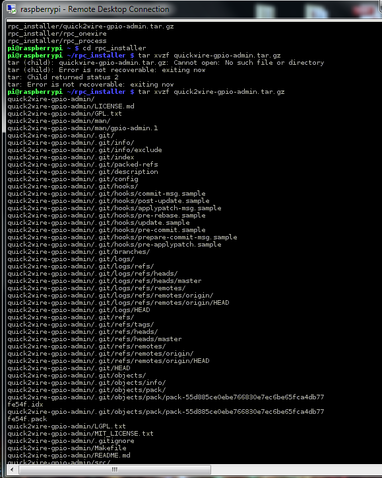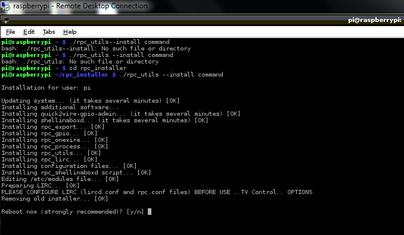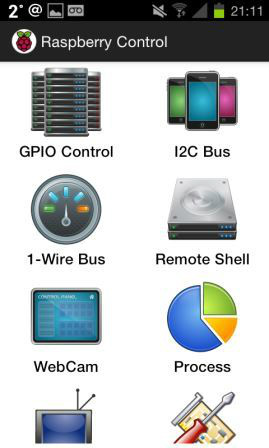There are a number of Android Apps that can be downloaded and used to access your Raspberry Pi. These Apps allow you check the status of your Pi, send commands and control and execute programs. This page looks at two that cover advanced features. First ensure that you have Remote desktop access (click here)
App 4. Raspberry ControlRaspberry Pi Control is a more advanced app that allows you to control more features of the Raspberry Pi. These range from GPIO control, WebCam access, processes and many more. The installation is more complex than the other apps however, this is outweighed by the more advanced features. The setup involves downloading a library onto your Raspberry Pi and installing the various files.
To get started update the OS software, then download the rpc_installer file from the Raspberry Control Software site. The file below is a version form December 21st 2013, it may have been updated since then so it is worth checking the website, click here.
Once downloaded install the rpc_installer, in the LX Terminal type:
tar xvzf rpc_installer-2013-03-24.tar.gz (check the website for an update) Switch to the rpc_installer folder, typing: cd rpc_installer Then unpack two other files in the folder, type: tar xvzf quick2wire-gpio-admin.tar.gz tar xvzf shellinabox-2.14.tar.gz The 2.14 is the current number of the file, this may change in time. An easy way to check the current version is to list the contents of the rpc_installer folder, then check it, type:
ls rpc_installer Return to the home folder, type: cd~ Then run the installer: ./rpc_utils --install command After installation the Raspberry Pi will request to restart. As with all the other Android Apps you will be required to enter the IP address and login details of your Raspberry Pi. Enjoy.
|
App 5. VX ConnectBotVX ConnectBot allows you to use your Android device as an extension to your Raspberry Pi, this means your device can be used to control your Pi. Your Android device will need to support USB tethering. First download the VX ConnectBot from the app store and install on either your phone or tablet. Next the USB port on your Raspberry Pi needs converting into a network inteface, this is simple,
In the LX Terminal type: sudo /etc/nano/network/interfaces Add the following code to the file: iface usb0 inet static address 192.168.42.42 netmask 255.255.255.0 network 192.168.42.0 broadcast 192.168.42.255 Then save the nano file and restart the Raspberry Pi using the command sudo reboot Once the Raspberry Pi has rebooted connect via the USB and wire, the Android device to the Raspberry Pi. Enable the USB tethering feature in the device settings. Then launch the VX ConnectBot App on your device. Enter the following host address [email protected] and connect to the Raspberry Pi. This will create a Secure Sell Connection to the Raspberry Pi which enables you to send command line script. You now have a portable screen and connection to your Raspberry Pi.
Using the GPIO and a green LED contacted at Pins 7 and 25, then using the GPIO controller you can turn the LED On and Off. This can be modified to turn lights, motors on or even control doors!
Video coming soon | ||||||