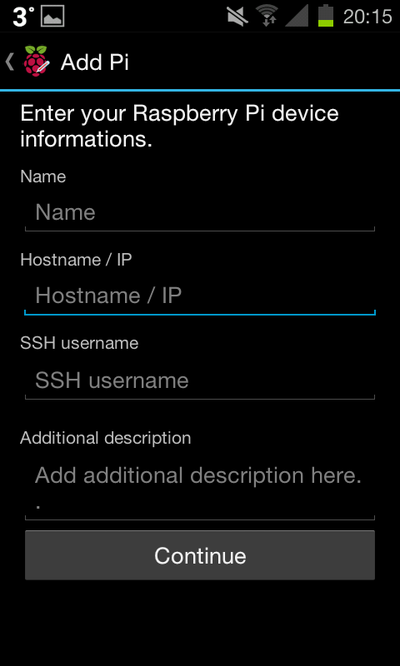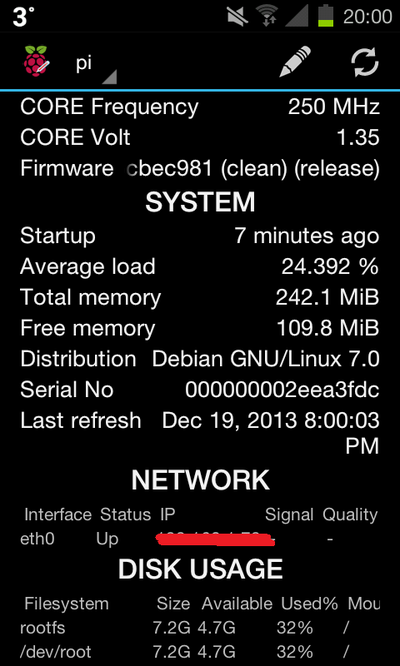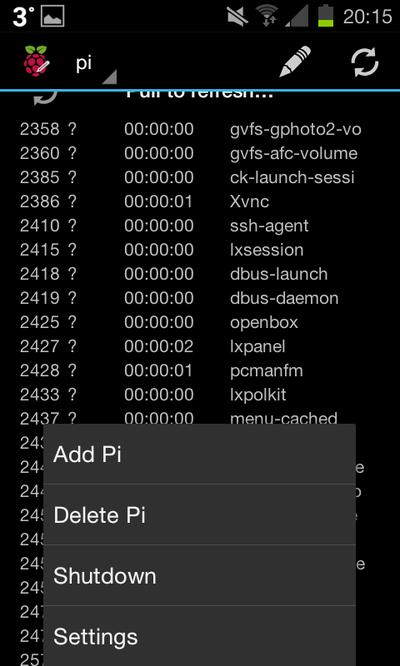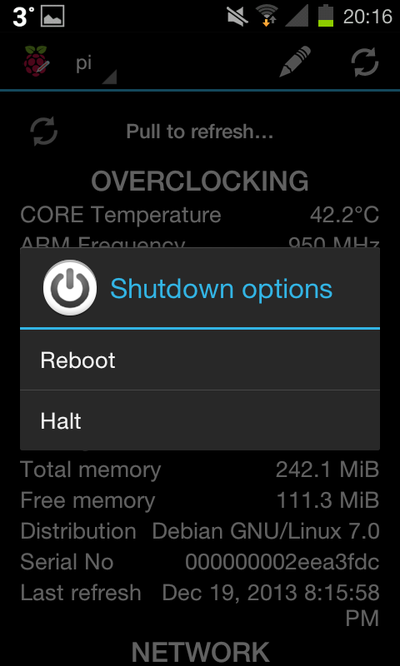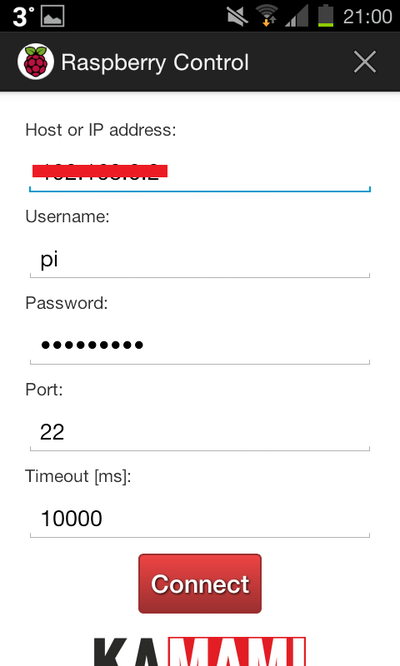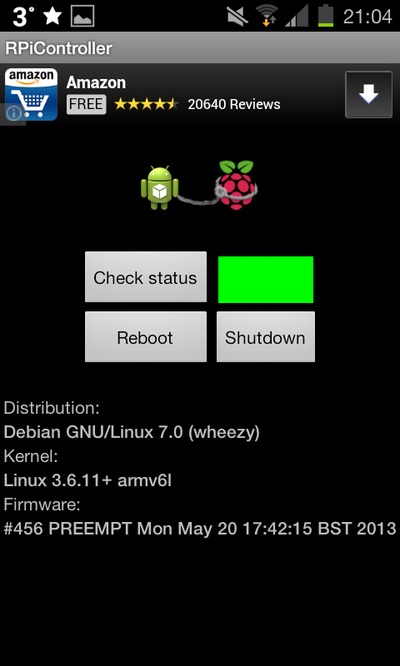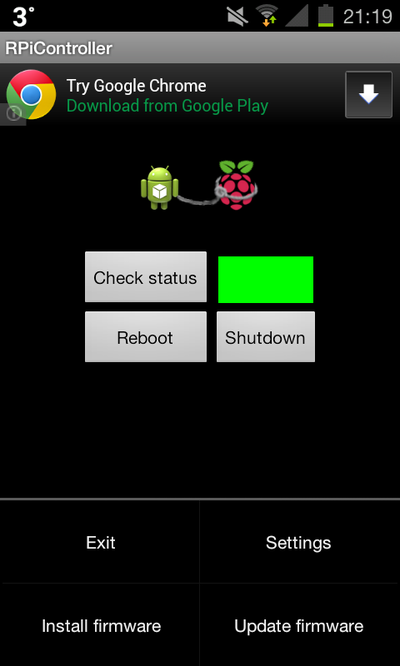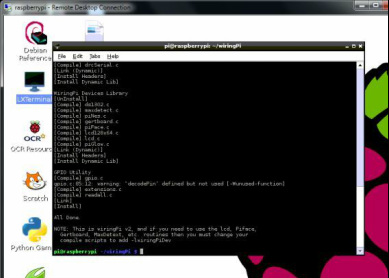There are a number of Android Apps that can be downloaded and used to access your Raspberry Pi. These Apps allow you check the status of your Pi, send commands and control and execute programs. This page looks at three that cover a range of features. First ensure that you have Remote desktop access (click here)
App 1. RasPi CheckRasPi Check allows you to check a detailed status of your Raspberry Pi, such as, memory, disk usage, temperature processes. (Scary the first time you see the Pi temperature at 40.6C!) Adding your Pi is easy, enter the IP address of the Pi and your log in and password. The App also enables you to remotely shutdown your Pi when you have finished using it. (Click images below for more examples.)
App 2. Raspberry Pi ControllerRaspberry Pi Controller allows users to check the status of the Raspberry Pi, the green light is displayed when connected to the Pi, red if not. The status can be checked but not as detailed as the RasPi Check. Again the App allows the user to Reboot and Shutdown the Pi. (The App is currently experimenting with update and installing the Raspberry Pi firmware by selecting this function form the App)
|
App 3. GPIO Tool for Raspberry PiGPIO Tool for Android is a more advanced app that allows you to control the General Purpose Input Outputs on your Raspberry Pi via your Android device. Bascially it is possible to turn them On / Off which means you can control LEDs, lights, motors and sensors from your mobile device. Download the App from here
Next install the wiringPI library on the Raspberry Pi In the LX Terminal install git and clone the wiringPi: sudo apt-get install git git clone got://got.drogon.net/wiringPi After installing switch to the wiringPi folder and run the build script, cd wiringPi ./build Once the software is is installed and the App on your Android device then assess the Pi. Enter the IP address of the Pi and the various log in details. The App will make a request for you to install the androidcmd utility on the Raspberry Pi. If you are running the Raspbian OS, then select the binary instllation, if not then select compile. Then hook up the LED or sensor and then select the corresponding Pi to turn on or off. LED Starters Guide here
|