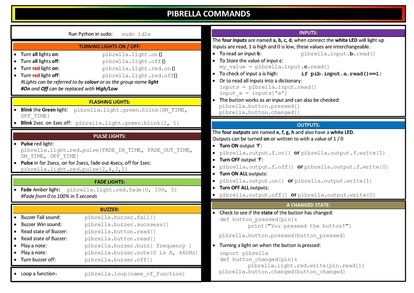Getting StartedGetting started with your Pibrella is very very simple. Attach it to your Raspberry Pi GPIO pins plug in the power and off your go. But wait there are now two power sockets, which do I use? Well you can use either if you are just powering the buzzer, button and LEDs. If you use motors or such like that requires a little more juice then plug in and attach two power supplies.
In the LX Terminal type: sudo apt-get update sudo apt-get upgrade sudo apt-get install python-pip sudo pip install pibrella Reboot with sudo reboot and you are ready to code. n00bs Cheat-sheet |
A Simple Button ProgramWant to Know More? |
- Home
- Python
- Ras Pi
-
Pi Hardware
- Pi-Hacks
-
Pi-Hacks 2
- The Joker
- Hologram Machine
- Google Vision: Camera Tell
- Yoda Tweets
- Pi Phone
- Darth Beats
- Twitter Keyword Finder
- Crimbo Lights Hack
- Xmas Elf
- Halloween 2016
- Halloween Hack 2015
- Socrative Zombie
- Voice Translation
- The Blue-Who Finder
- GPIO, Twitter
- Pi Chat Bot >
- PiGlow & Email
- Pibrella Alarm System
- SMS with Python >
- Pi-Hacks 3
- Minecraft
- Computing
- Contact Me
- Random Hacks