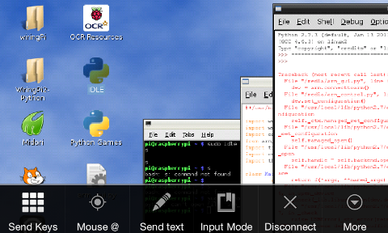A simple guide how to connect to the Pi from other devices
VNC: Virtual Network ComputingThis page will give you a quick overview how to connect your Raspberry Pi to an Android or other device. There are a number of simple steps required,
1) Install the VNC software onto the RasPi 2) Set up a VNC session 3) Install a VNC viewer on your second device 4) Connect. There are many guides already written on this which will be referred to throughout. (Many thanks to those coders.) Always update and upgrade your Pi, using the command: sudo apt-get upgrade sudo apt-get update If you like reading instructions here a number of websites with the process for installing the tightVNC onto your RasPi: Mitch Tech Getting started with the RasPi For those who prefer watch a video here is a complete install, Video In case you forget or need to change the VNC password use the following code: vncpasswd To discover your Raspberry Pi's ip address use the command: ifconfig Install the android app called vnc android viewer, click here Chris Swan's blog provides a guide how to set up SSH and VNC for access via the iPad 2, "makes a nice piece of glass to via the Pi on!" |
Remote DesktopMicrosoft have released a Remote Desktop App on the Android Play Market, that is excellent for use with the Raspberry Pi. It works on Mobile Android as well as Tablets and maintains the responsiveness of the touchscreen. Just enter the Pi's IP address and your login details and you are ready to go.
Adam Riley provides a simple guide on how to Remote Desktop your RasPi from a Windows Computer, a few simple lines of code.
The software required can be acquired using the code: sudo apt-get install xrdp Click here for instructions Enter the IP address of your Pi into the remote desktop prompt , sometimes the Pi may have a name on the network such as raspberrypi, this can be used instead of the address. You will then be prompted for your Raspberry Pi username and login, (as you have set them) |