R.E.A.P: REPLICATION, EXTENTION, APPLICATION, PERSONLISEDAs teachers, educators and constructors of learning, how can we use technology to facilitate good student learning? Many educational institution have injected technology, mainly iPads throughout the classroom. This has come with much expense and extra demands on time and staff. Most significant is the change and development in the we teach and the methods that we to use deliver learning when using technology. I recall asking several schools and colleges what the most difficult part of iPad deployment had been. The most common response was the 'difficulty in getting teachers to change the way they do things'. They observed best practice and use of technology where courses or content had changed and teachers were forced to change their own resources and teaching approaches. This then led to a natural progression where planning, resources and teaching incorporated technology. I was introduce to the SAMR model which sets out the various stages of where and how technology is being used, with the aim that teachers can move from the Substitution stage up to the Redefinition stage of learning. For schools or colleges that have embedded mobile device technologies SAMR is a good guide to separating what or how these devices are being used. It can foster, " I am at the ... stage discussions and debate". I wanted to develop the SAMR model further to include a construct to define what each stage looks like, what the learning looks like and an indication on how to move forward through the stages to embrace the full benefits of technology assisted learning. Welcome to R.E.A.P. R: Replication Indicator: Technology, Software and Hardware are used to digitally replicate a current way of completing a task. Example Students creating a spider diagram on a device instead of Paper. Students take a photo of a text book instead of photocopy. Students complete a worksheet online instead of on paper. Learning Level Same - some motivation. E: Extension Indicator: Using Technology, Software and Hardware, deployed to do something extra or to extend the learning activity. Example Students have finished a report on a topic, the teacher instructs them to then create an accompanying video trailer or animation which displays their learning and understanding. Learning Level Some extension for some student, some adaptation of learning A: Application Indicator: Technology, Software and Hardware are used to deliver the learning content or to stimulate learning processes Example Students are presented with a choice of learning activities or applications that teach, assess and foster progression. Teacher still dictates the learning activities but a student can align their own choice with how they want to learn. Learning Level Some personalisation, independence and choice, P: Personalised Indicator: Technology, Software and Hardware are selected by the learner to stimulate and enhance their learning experience Example The student is an autonomous and independent learner crafting their own methods of learning and assessment. The teacher motivates, challenges and supports the student on their learning journey as required. Learning Level High and independent, Motivated, self sufficent
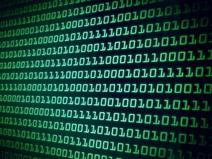 I am always looking for interesting and exciting ways to teach computing concepts to students. Engagement is a key to making learning memorable and therefore easier to understand and recall. This post looks at how to create a Binary counting machine from plastic drinks cups. You will need: 9 large plastic cups A marker pen A pinch of binary logic  Step One Join the cups together as shown in the picture, they will need to turn, this can be made easier by lining up the joins on the cups.  Step Two Across the top row write the Binary Values, 1,2,4,8,16,32,64,128. Underneath each value write a zero. The trick here is to be neat and line up the digits.  Step Three Under the zeros add a row of ones. Again neatness and equal spacing is essential to ensure that the digits will all be lined up when the cups are turned.  Step Four The final step is the add the two indicators as shown in the picture. The first is the read here, which i where the user lines up the binary values. The binary where the user reads the binary code. Reading the Cups
To read the binary code simply turn the Binary Values until you have the total value that your want, for example 41 (32 +8+1) Then read the Binary Code from the third line. The process can be reversed and students can create a Binary Code and then work out the decimal value.  Ever wanted to create your own font? Ever wanted to create a font of your own hand writing? This excellent site, WWW.PAINTFONT.COM allows you to create a font of your own personal handwriting or create you own brand new font design. This creates a simple downloadable font pack of your new font. Type away and your font appears on screen. Just follow the four simple steps below.... STEP 1: GO TO THE WEBSITESTEP 2: DOWNLOAD THE TEMPLATE AND COMPLETESTEP 3: COMPLETE THE TEMPLATE, SCAN AND UPLOAD TO THE SITESTEP 4: DOWNLOAD, SAVE AND INSTALL YOUR NEW FONT I am not really one to write reviews but, so much has and is being said about the Surface. I was fortunate enough to get my hands on the RT model and as a CS teacher, Raspberry Pi enthusiast and educationalist I felt that my experience may be helpful to others in making the selection of a suitable mobile device to augment learning. Key points are, Hardware 1. It has a USB 3 port, enough said. 2. The touch screen is accurate, fluid and responsive, even when using software and desktop windows. It has a great viewing angle. 3. The Surface feels robust, light but tough. The coating is protective and adds to the solid feel of the device. Yet it is not heavy. It does feel natural in your hand. 4. The landscape orientation of the screen complements the Desktop / Metro interfaces. 5. The magnetic keyboard attachment is precise and feels natural in use. The keys are responsive and the hotkeys are a bonus that add direct control via the keyboard. It also saves the screen from greasy fingerprints. 6. The keyboard doubles as a cover and case. This makes the Surface feel protected, no need for screen guards. 7. The on-screen keyboard is ergonomic; it doesn’t swallow up the whole of the screen and yet still displays all the keys and symbols you require. Shifting between Caps and functions is achieved through the minimum number of clicks. 8. The kickstand is genius; it will support the device standing in both portrait and landscape positions. The angle of the device when upright is just right. 9. There is a Micro SD card reader 10. There is a Mini HD output, great for sharing you device on a larger screen. Software 1. There are no issues with Flash… enough said. 2. It boots up in about 27 seconds, from cold, from sleep it is about 2 seconds. 3. The Metro Tiles at first look plain, a rectangular of colour. However, the true benefit is seen when you receive an email or Tweet and the Tile displays a summary of the incoming communication without having to open the app. The SkyDrive Tile displays the name of the last file uploaded, The Twitter tile displays incoming tweets and so on. 4. Surface comes with a pre-installed Office 2013 bundle, Word, Powerpoint, Excel and One Note. These respond fluidly to touch and are smart and intuitive. Users can import pictures directly from the web, rather than the traditional, right click, copy, paste. All files can be shared directly with your cloud storage. 5. You can view and work on two apps or software on the same screen. Read email while watching YouTube, browsing the Internet and creating a Word document. A quick swipe to the left maximises the app, a swipe again and it returns to the split screen 6. Closing the apps is different, but not wrong, There are no five finger hand grab and snatch hand movements, this took a while to get used to but, once learnt are very simple to use. 7. There are a number of ways to do a task, for example closing an app. This can be annoying for those who want a single method to control the device however, it offers the user flexibility. 8. The app store is currently limited; there are a selection of games, utilities and software but nothing striking yet. 9. Many reviews comment on the lack of an off button. You can add one to the start screen but to be honest, it is such a useful device why would you ever want to turn it off? The biggest frustration is that the Windows RT architecture will not support all software. This comment is not without a sense of irony. It is like buying a car with a 1.0 litre engine and saying that it struggles above 80mph, or buying a pair of size 5 shoes and they don’t fit your size 10 feet. This is where the Surface PRO will come into its own. STUDENTS CLICK WITH COMPUTER PROGRAMMING...
Plenary: "Write a poem or rap about what you have learnt today" |
AuthorTeCoEd Archives
August 2020
Categories
All
|
||||||||
- Home
- Python
- Ras Pi
-
Pi Hardware
- Pi-Hacks
-
Pi-Hacks 2
- The Joker
- Hologram Machine
- Google Vision: Camera Tell
- Yoda Tweets
- Pi Phone
- Darth Beats
- Twitter Keyword Finder
- Crimbo Lights Hack
- Xmas Elf
- Halloween 2016
- Halloween Hack 2015
- Socrative Zombie
- Voice Translation
- The Blue-Who Finder
- GPIO, Twitter
- Pi Chat Bot >
- PiGlow & Email
- Pibrella Alarm System
- SMS with Python >
- Pi-Hacks 3
- Minecraft
- Computing
- Contact Me
- Random Hacks
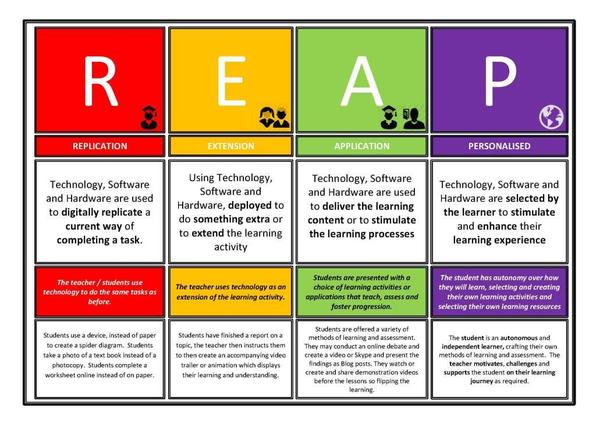
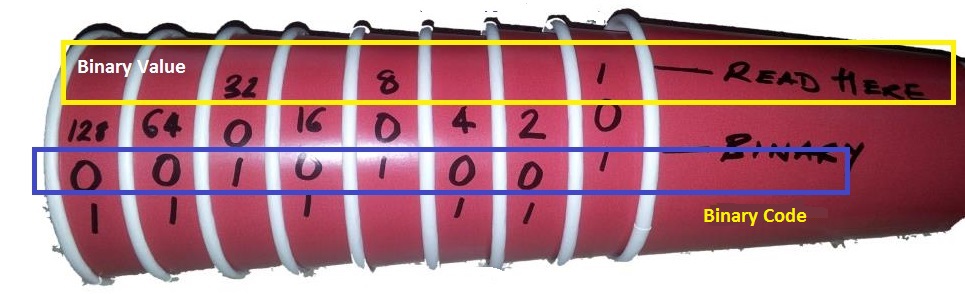

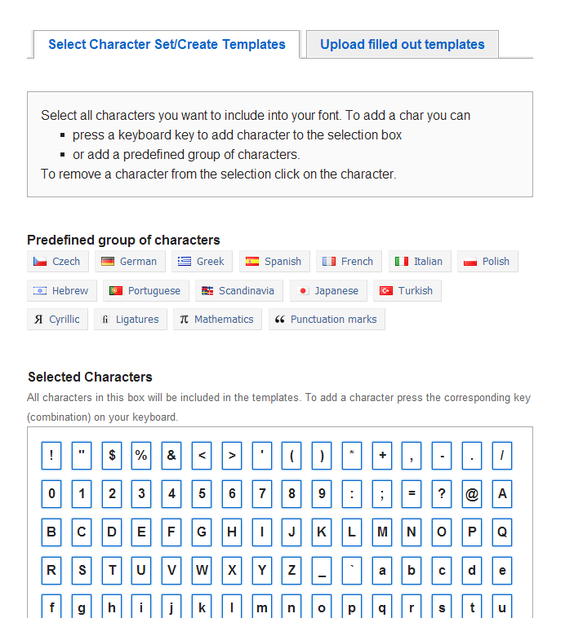
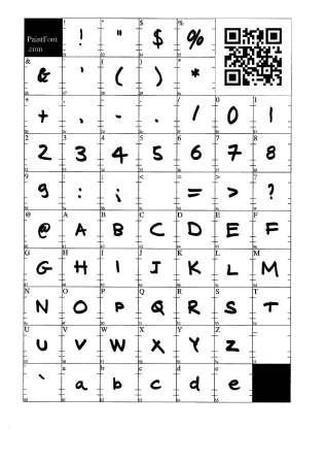
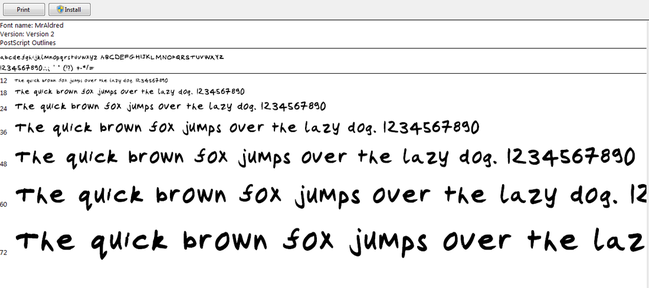

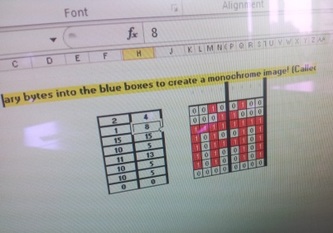
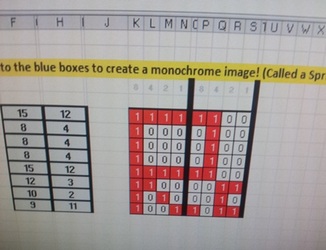
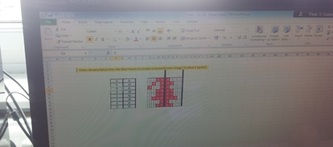
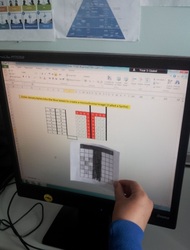
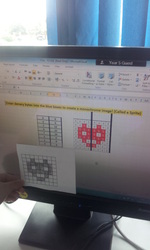
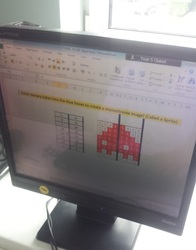
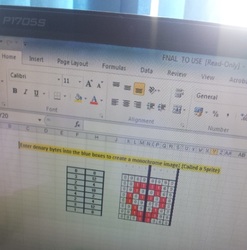
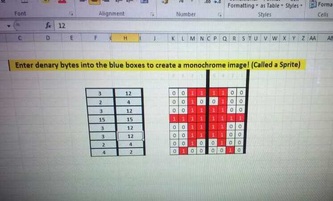
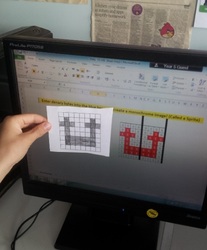
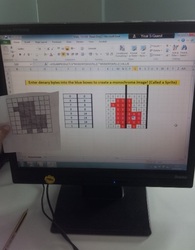
 RSS Feed
RSS Feed
